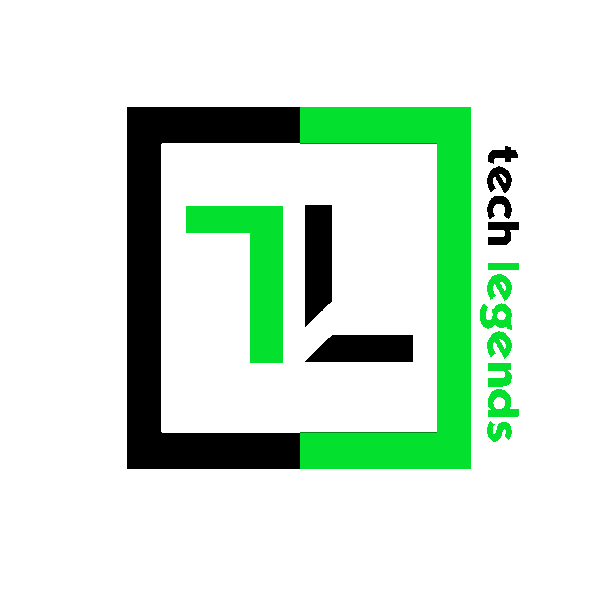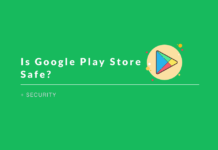Lockdown option is a pretty neat feature to help you disable fingerprint unlock, smart lock, and notifications on your screen all at once.
So, you once you apply the lockdown option, you can only unlock your device with your password/PIN.
This could come in handy if you want to keep your phone protected even while you’re sleeping (or if someone tries to access your device forcefully).
Also Read: When Is Your Smartphone Getting Android 10 Update?
Whatever be the use-case (you can think of more), in this article, I’ll be mentioning how to enable it and use the lockdown option.
Credits where it’s due: Thanks to one of our readers – Amlan Kumar Acharya, for bringing this to attention, I never noticed the option while personally using the device.
How To Enable The Lockdown Option?
Note: I have utilized Android 10 to demonstrate the option. Depending on the Android version and the custom UI by your manufacturer, the option may or may not be there.
To start with, you have to enable the lockdown option and only then you can use it by holding down the power button to get the option.
Here’s how to enable it:

- Go to the System Settings.
- Next, head on to the “Display” option.
- Now, you will find an option for “Lock screen display” if you scroll down.
- Finally, you will notice the option to toggle the “Show lockdown option“. That’s it, enable it!
Once you do that, you should be able to see the feature when you hold down the power button for options, as shown in the screenshot below:

Also Read: The Ultimate Guide To Smartphone Security
Wrapping Up
We shall be covering similar mini how-to guides to help you make the most out of your Android smartphone.
If you have an idea on which we can make an article, feel free to share it in the comments below!
You May Also Like: